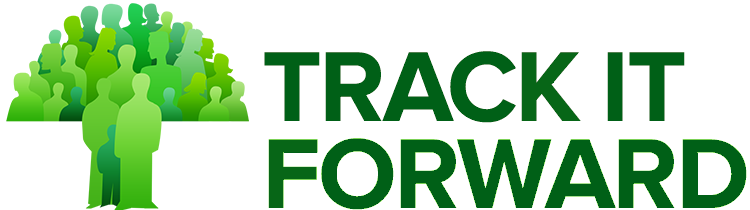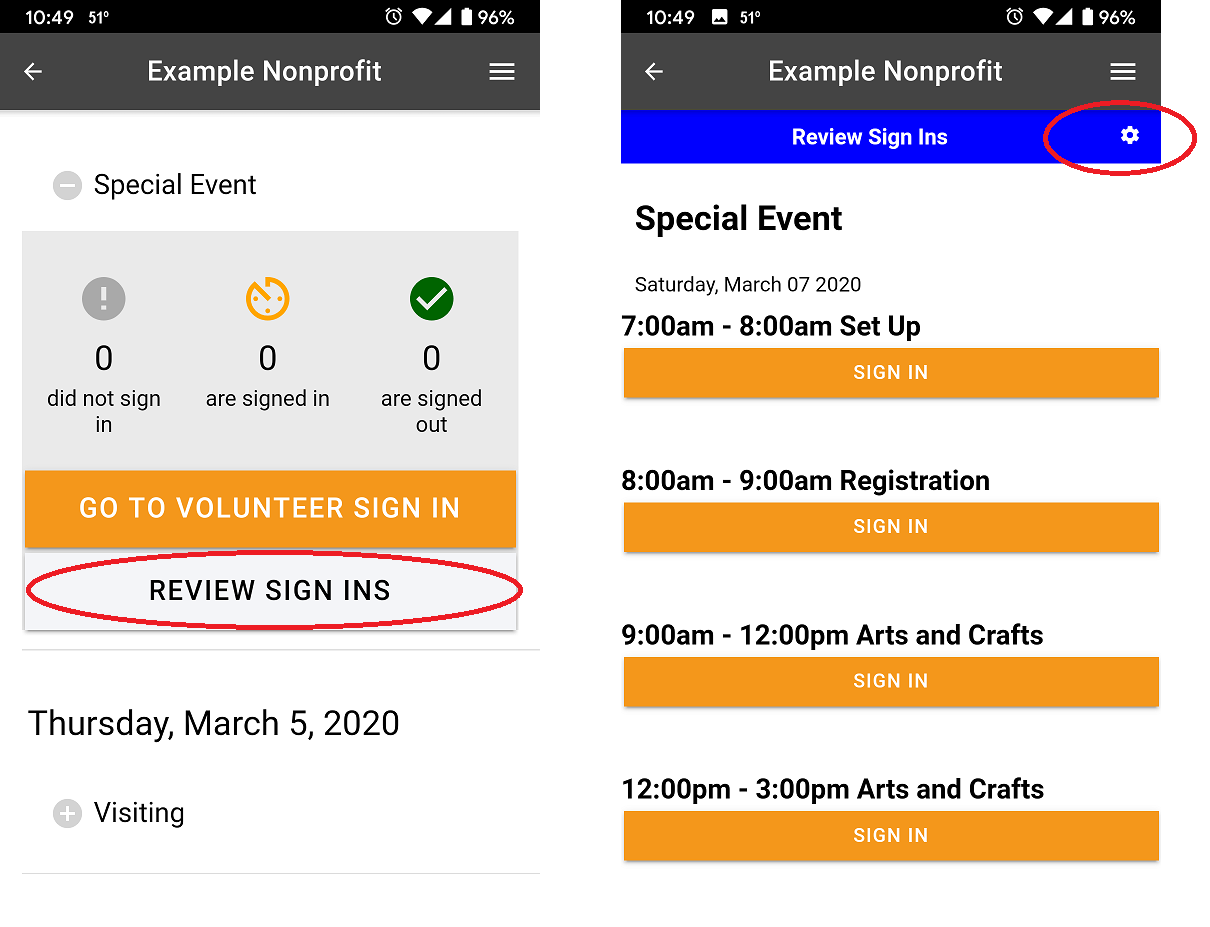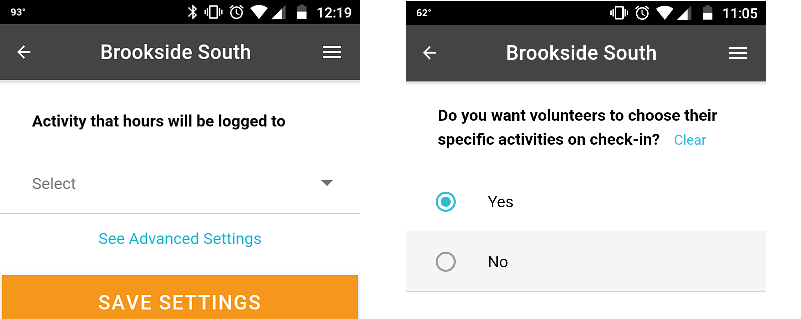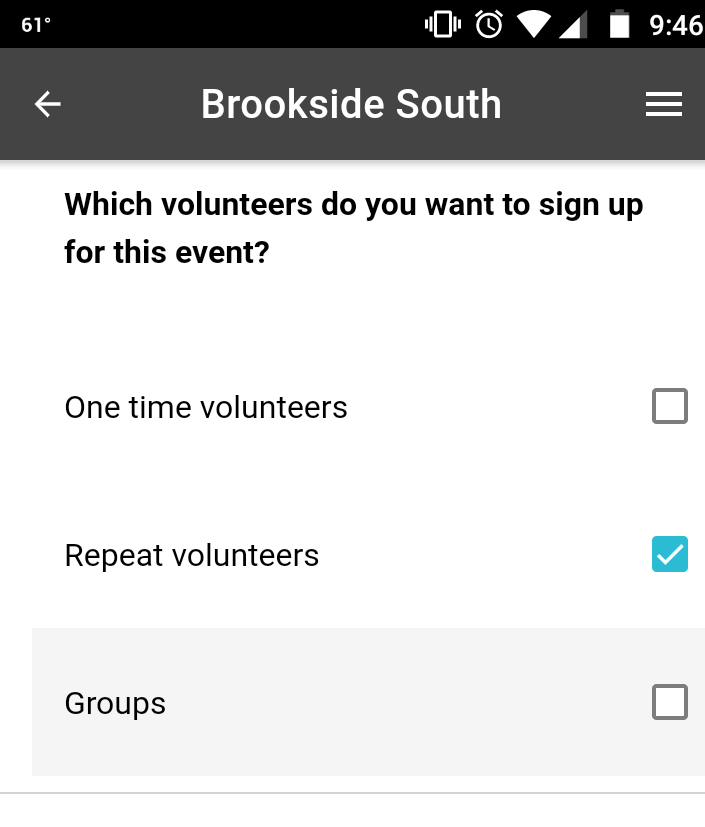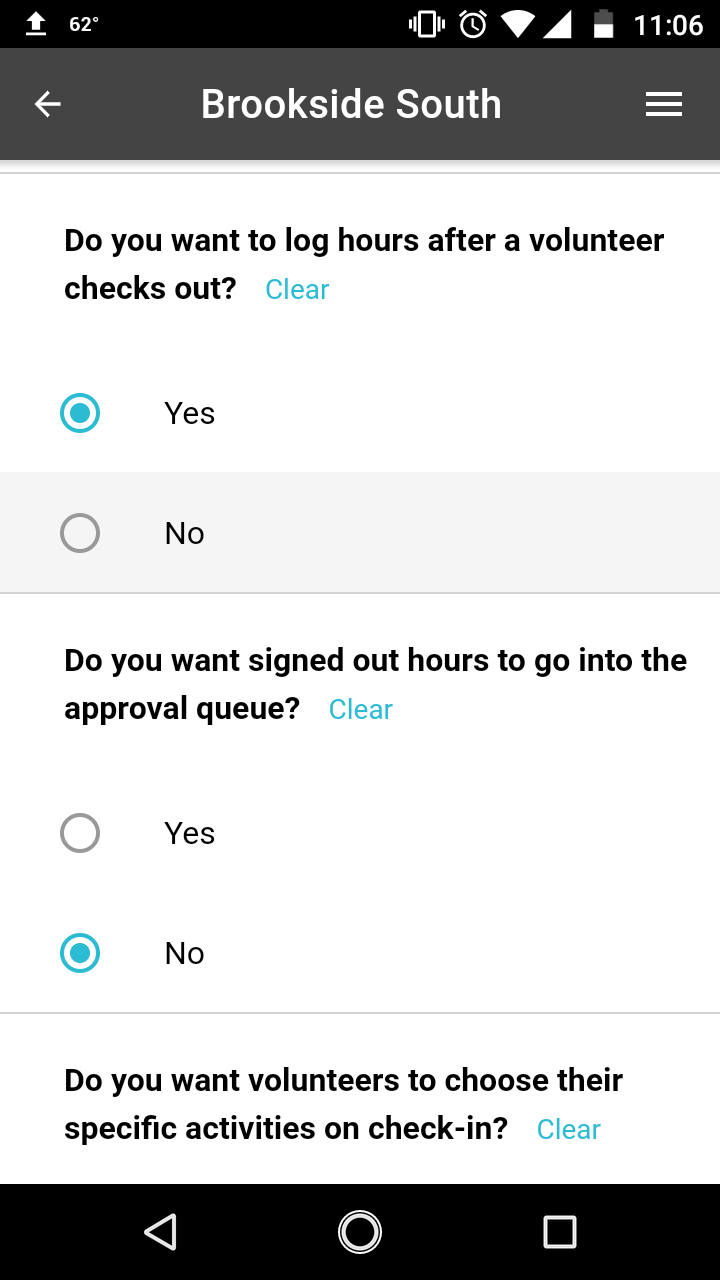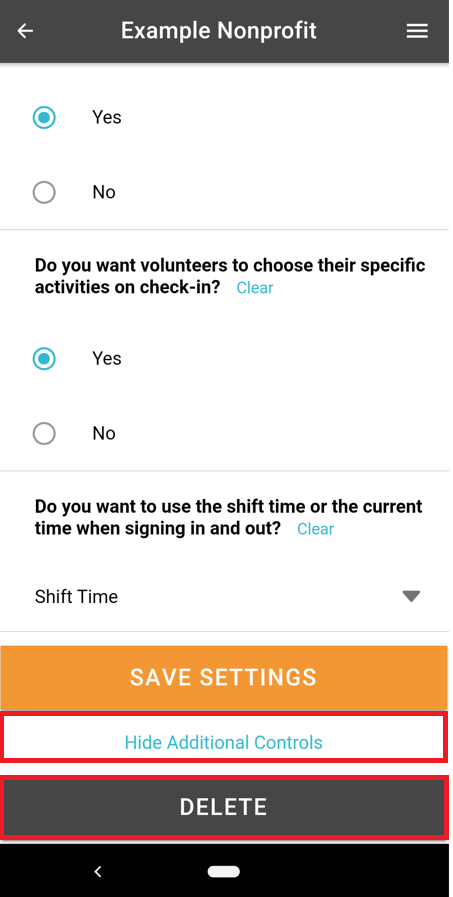The digital sign in sheet allows you to customize your settings to make it effective for your workflow! At any time, you can modify your settings for a specific event or modify them permanently.
To modify your settings, go to Events > View digital sign in sheets > Review sign ins > Click the settings icon
Associate hours with a specific activity: If you're familiar with our Track It Forward hour log, you know that we enable organizations to create a custom list of activities or organizations that volunteers can associate hours with on their timesheet (Ex. Tutoring, Office Assistant, Outdoor Cleanup).
- Option 1: If you will only use the digital sign in sheet for a specific activity, you can choose to automatically log all hours under that activity when volunteers sign in/sign out.
- Option 2: If you will use the digital sign in sheet for a variety of activities, you can let volunteers select their activity when they check in to ensure hours are reported under the correct program.
- Option 3: If you don't need to differentiate between activities at all, you can leave the activity selection blank.
Which volunteers can sign in: Some organizations may only track hours for active volunteers, while others may need to capture data on all volunteers and groups. You have the ability to customize the type of volunteer who can sign in for events.
- One Time Volunteers: These volunteers don't have a Track It Forward account or need to keep an ongoing record of their involvement. They will probably volunteer once or twice. If you enable this option, volunteers can sing in with just their name and log time. They will show up in the Reports section with any hours logged, but they will not have a Track It Forward account or count towards your volunteer total.
- Repeat Volunteers: These volunteers have a Track It Forward account or want to create one. They plan on volunteering longer-term and need to keep an ongoing record of their hours. If you enable this, volunteers can select their name to associate hours with their existing Track It Forward account.
- Group Volunteers: These volunteers show up in a large group, probably for a one day opportunity. If you enable this, one group member will be able to sign in on behalf of everyone from their group. In your Track It Forward reports, you will see the group name and the collective hours volunteered (i.e. If 5 volunteers stayed for 2 hours, you would see 10 hours associated with that group).
How do you want hours logged: The digital sign in sheet is designed to streamline the process of logging hours, but you still have the option to send hours to an approval queue before they are logged!
- Do you want to log hour after a volunteer checks out? By default, this will be set to Yes, you want to track hours over time by logging them into Track It Forward afterwards. If you select No, hours will not be logged in the Track It Forward system for the volunteer. For example, you might want to use the digital sign in sheet to monitor attendance at a meeting, but members do not receive credit towards their volunteer hours for the meeting so you want to keep it off the hour log.
- Do you want signed out hours to go into the approval queue? If you want to manually review/approve hours logged through the digital sign in sheet, you can set this to Yes. If you select No, volunteers will receive credit for their hours as soon as they log out for the day.
Delete event sign in sheet - If you need to delete a sign in sheet, click Show Additional Controls at the bottom of the settings page and then click Delete. (This will also delete the associated event on the calendar)